Beginners Guide to Search Console
Need to monitor how Google sees your website? This is the tool for the task.
Google keeps track of the natural reach and affect of your website. Why? So that they can see where you send clients, how many questions you answer on your niche, and how much traffic you get.
Google put all this information together to judge how informative and useful your website is.
This article will teach you all you need to know to become a Google Search Console Pro. Read on to find out what it is, how you use it, and most importantly, why you need it.
Table of Contents
- What is GSC and Why Use it?
- How to Use Google Search Console?
- What about Duplicate Sites?
- Roles in Google Search Console
- What’s Site mapping?
- What sort of Analytics does Google Search Console Record?
- How to Review Data on Google Search console?
- Google Bot Reporting
- How to Decode Site mapped Results?
- See your Performance by Country
- Spot Biggest Sources of Traffic
- Find out about Indexing (or Lack Thereof)
- How do I fix Indexing Errors?
- Best Click Through Queries
- Seeing all your Backlinks at Once
- Finding Out About Popular Anchors
- Finding Out About Internal Links
- Spotting Issues with Accelerated Mobile Pages
- Working Out Median Click Through
- Mimic Googles View of your Site
- Navigating the Google Search Console
What is GSC and Why Use it?
Google Search Console used to be known as Google Webmaster Tools. It is an online application which monitors how Google monitors us. If you are an SME owner, digital advertiser, or online retailer, knowing the analytics of your site can help you beat the competition.
The problem with using a tool like this as someone who is unfamiliar with analytical software programs is simple...
Where on earth do you begin?
How to Use Google Search Console?
(image 1)
You need to register your site for the program. So go to your Google account. In the bottom of the page there’s the option to search your account. Find Webmaster Tools on this panel and add your website through adding a property. You will then have to verify your website. Be sure to add Http/Https as separate sites. That’s you all set up.
You will need to verify your account because it has sensitive data in it. Google will give you a choice of verification methods, just like it would if you lost your Gmail password. It will allow you to upload an HTML from your site, verify through your domain name, add a Meta tag, they may assign you an analytics code, or you can use Google Tag Manager if you know your way around.
What about Duplicate Sites?
Sites with a (www.) in front of them aren’t the same as sites that start with a brand name. Although the names look similar, they are on different servers, which means that Google sees them differently. They are not the same site in the eyes of Google’s bots.
So, you must tell Google that both feed into the same site, otherwise your page’s referrals, links, and leads, are all split into two.
For example, if your website is www.awesomedomain.com you must add both awesomedomain.com and www.awesomedomain.com
Roles in Google Search Console
Google splits the roles in GSC into the user of the program and the owner of the site. Users can use the console. Owners can assign users because they have full control. They can also use the console, and they can add and remove people, set restricted areas, and even cancel use of the console if they wish.
(Image 2)
Be cautious when assigning inexperienced users. Giving everyone unlimited access might lead to accidents. You can also assign associates who can view data, without necessarily being a user.
If you are an owner and you want to use the console, you may need to map your site out.
What’s Site mapping?
You can create a sitemap if you don’t think Google will ‘see’ your site properly. There are four main reasons why people need this. Your site is massive, and the bot keeps missing pages. It might be that you don’t have any incoming links, that your site is brand new, or there is so much media on it that Google crashes itself trying to read you.
If you need an additional sitemap, you can use the tool inside the Google Search Console. Follow the instructions to put to together and insert it. You should be able to retrieve a report after that. Bear in mind though, Google might need time to generate that report.
Your submitted sitemap will:
- Point out your most and least popular pages
- Highlight your best click through rated pages and prove you’re watching this. They want your median CTR, too.
- Keep track of both your impressions and your page’s position over a set period.
- Be able to spot changes to traffic
- Know your most popular and least popular queries
- Demonstrate comparison of page success across different devices
- It will say how many pages are or are not indexed.
- It will help you identify accessibility problems
- Sitemaps let you see backlinks and which sites link to you, as well as whom you link to.
- Lets you see internal links and how many/where they are
- Highlight potential anchors from keywords most used
- Eliminate problems with the AMP
That’s a lot of benefit from one small action.
What sort of Analytics does Google Search Console Record?
Some of the areas are as follows:
Where do Search Queries Come From?
Google Search Console records search queries as clients make them. Usually, using analytics from Google, you wouldn’t be able to see them. This is one of the reasons why Search Console is so handy. It shows queries entered the search engine, which brought traffic to you. It records by both impression and clicks.
Impressions are counted even if you land on a page and don’t scroll through it all to see them. We only count clicks if the same user clicks different links. Clicking the same link over and over has no effect on your analytical feedback.
Google Search Console will keep track of your average position within pages. It will be able to tell you where you rank and for what terms. It will display the keywords or queries with which you are matching. This means you can adjust your rankings with better accuracy.
Another KPI GSC helps you with, is the Click Through Rate. This measures how many people clicked on the pages offered. GSC calculates your click through rate like this:
Clicks/impressions x 100
How to Review Data on Google Search console?
The whole point of this system is access to the data we need to improve our websites and our businesses in a straightforward way. So we need to learn to filter those analytics to match what we need from the data. You can filter your searches in any number of ways.
Some of the best ways to filter data are:
By Web/Image/Video search
The Search Console splits this into three. You have image searching, web searching, and video searching. Most of us get our views from web searching, but some businesses thrive with other types. A photographer would use image searching, for example. The console lets your run side-by-side comparisons on search by type, too.
By Device
This is self-explanatory, but you can see which devices your clients use to view your site most. This allows you to cater your site to those devices. Sites look different across tablets, laptops, and mobiles.
By Time Period
Like most searchable programs, you can divide and conquer the data using time periods to separate out the information. Google Search Console lets you compare data from 7 days, 28 days, or 3 months. You can custom your own defined time, too. Many of us work in weeks and fortnights because of the volume of data generated. The console lets you run side-by-side comparisons for period, too.
By Query
If the console reports several queries which routinely drive traffic to your site, you can add a specific query as a search filter. You will have to add this by clicking to add new at the top of the date filter.
By Page
You can search to see which pages on your site get most traffic.
By Search Appearance
This shows statistical data on how many people found you through a link on another page.
You should try all the above in different combos if you want to find what works best for keeping track of your site.
Google Bot Reporting
We jokingly call it the Google Bot, but it is a software program which runs through all sites that it can find and indexes them. This just means it adds your pages to the Google index so that they are searchable. You can use the Google Search Console to track the pages that the bot has tried to index.
Why would you bother with this? Tracking the pages that the console has not indexed because of failures, lets you fix bugs. So if you get an error or a warning message, you can fix the issue. It might also tell you if Google has excluded your page – which usually happens for plagiarism reasons. It might be that Google judges your page as derived from another source, which Google has already dealt with.
How to Decode Site mapped Results?
To understand the potential of the program in front of you, here are all the ways you can use it.
See your Performance by Country
To do this, go Performance>Countries>Total Clicks> Total Impressions> Average CTR> Average Impressions> select your country of choice.
Spot Biggest Sources of Traffic
Spot these using Performance>Page>One Year>Total Clicks>Clicks
Find out about Indexing (or Lack Thereof)
To see which pages Google has and has not indexed, you can go Overview>Index Coverage summary> Valid Pages.
You can do this to see if Google has listed your URLs as valid pages. You might also spy which ones have errors this way. If you want to see the total indexed errors pages, you can try Overview>Error>Valid with Warnings> Valid> Excluded. This will show you all of them.
How do I fix Indexing Errors?
From the errors page, you can identify which pages on your site are in error and why. You can fix these by updating pages, cutting down on repetitive information, fixing broken links, and adding a blog page to your site. Update your pages and make your content useful for best results.
Best Click Through Queries
Spot these using Performance>Queries>One Year>Ave CTR>CTR
I recommend running CTR in comparison with Impressions for the full force, here.
Seeing all your Backlinks at Once
Spot all your backlinks using Links>Top Linked>Total External Links> Incoming Links.
This will show you every one of the pages that link to your site. The better they are, the better for you. Google deems some sights more trustworthy than others, which is why we have Domain Authority.
To see which pages have the most backlinks, you can click Links>Top Linked> Incoming Links.
To increase overall ranking of your poorer performing pages, add a link to a page that has lots of backlinks coming into it. If you have a high ranking page, spread that love around with poorer performing pages.
To see which pages link to you repeatedly, choose Links>Top Linking Sites> More.
This will give you insight into potential collaborators. This is great for spying affiliates.
Finding Out About Popular Anchors
Linking also works to trace your popular anchor keywords. Those that work best. This is excellent for link building work. Click Links> Top Linking Text> More.
Finding Out About Internal Links
Similarly, we use this feature to find out which pages on your site have the most internal links. Click Links>Top Linked Pages> More.
Some pages have several incoming links and this is fine. However, try to spread them out so that your site isn’t weighted towards one page.
Spotting Issues with Accelerated Mobile Pages
Google Search console can even help you with AMP. Simply click AMP> Error>Details. Fix all your errors and then click through to Valid with Warnings to fix those. The worst issues will be at the top.
Working Out Median Click Through
Spot the average click through on your site using Performance>One Year>Ave CTR>Performance>Compare>Total Impressions
Next, go to Status>Performance>One Year>Ave Position and compare results.
Mimic Googles View of your Site
If you want to see exactly how Google looks at your site, then Google Search Console is extremely useful. Use the magnifier feature to enter the URL you want to check, then examine the results. Pages will only show up here if Google has indexed them and they are visible.
Google gives each page an index card, exactly as if it were an online library. This helps them detail your URL, when the bot saw it, what the bot recorded, and whether it was able to crawl the page. It stores all the numerical data for your URL and allows you to make enhancements in status and AMP issues.
Measuring Click Through and Impressions Over Set Times
You should observe Click Through Rates in regular intervals to keep track. If average CTR goes up, you are ranking higher for keywords. If it goes down, you are ranking lower. Keep an eye on it for changes over time. You can do the exact same thing for your impressions.
Deducing Average Position
Don’t be too worried if your average position increases temporarily. It will get better over time if you consistently create new, unique, engaging content. You can monitor your average position through the Position tab. It will rise and fall over time, but if it does either dramatically, I suggest closer examination.
How to Spot Best and Worst Pages?
You can see which pages perform best by using Performance>Page>Last Month>Ave Position>Position>Good/Bad. You can then repeat this process for the opposite angle, then compare side by side. Remember that Google uses your highest and lowest ranking keyword per page to determine average. If you are top for one keyword and ranking 500,000th for the others, you are still hitting 250,000th.
Spotting Leaps and Falls
If your ranking positions move up and down, you can see it here: Performance>Queries>Date Range>Compare>Apply
You can export this data using the Search Appearance tab or just run side by side comparisons looking for peaks and troughs. Spotting when your business rises, and falls allows you to keep on track and avoid pitfalls.
Working Out What Your Best Queries Are
To do this, go Performance> Queries>28 Days>Total Clicks>Clicks
This will display which queries get the most traffic. You should be able to see which get the least traffic, too. Adjusting your content to account for this will help you increase SERP positioning. Noting your popular queries lets you tailor marketing plans, page layout, and strategic blog posts to suit.
Device Differences
To identify which devices work best on your site, go Performance>Devices>Total Clicks>Ave CTR>Ave Position>Compare
The common comparisons are between tablets, smartphones, and PCs. If you need to identify accessibility problems with your pages between mobile and laptops, you can do it using the following directions. Choose Mobile Useability> Error> Details>Error Type to see issues.
Most website building sites now have a feature which lets you view pages across multiple devices before you publish them. Unfortunately, this doesn’t always spot issues. Running this program to allow for device differences is therefore essential to those who sell exclusively online.
Navigating the Google Search Console
You should now have a better understanding of this software system, as well as understanding why it is so useful. The GSC allows you to track metrics for your site which can lead to growth on your part. Tracking keywords, rankings, and positions, all allow you to grow your brand naturally, without having to resort to paid traffic. Similarly, identifying bust links and bad pages lets you cut out the extra weight and keep your content streamlined.


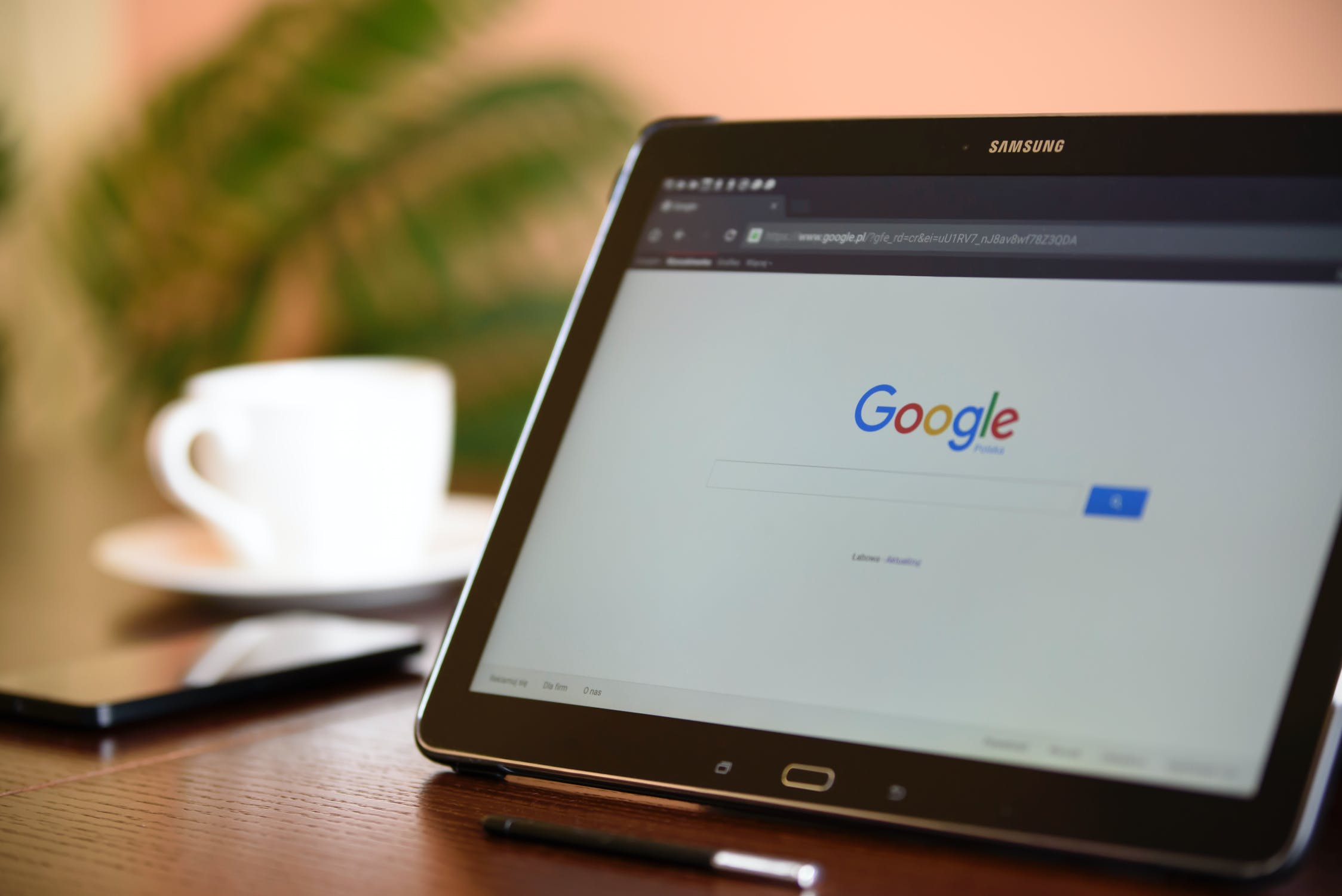
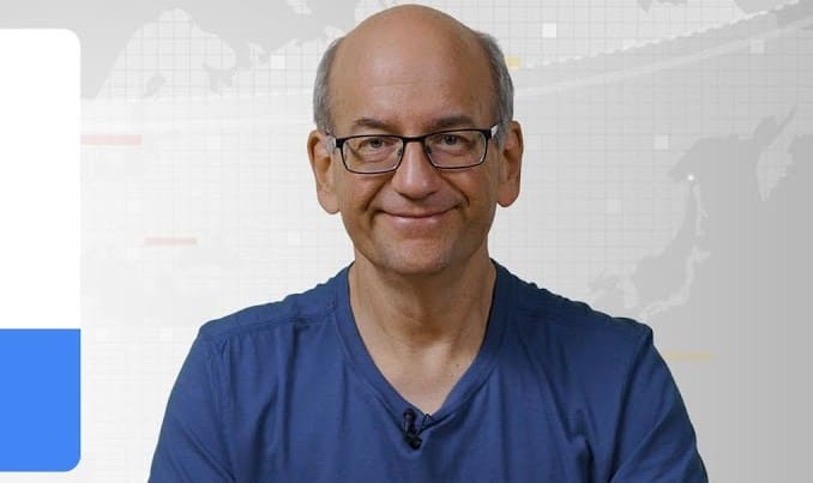
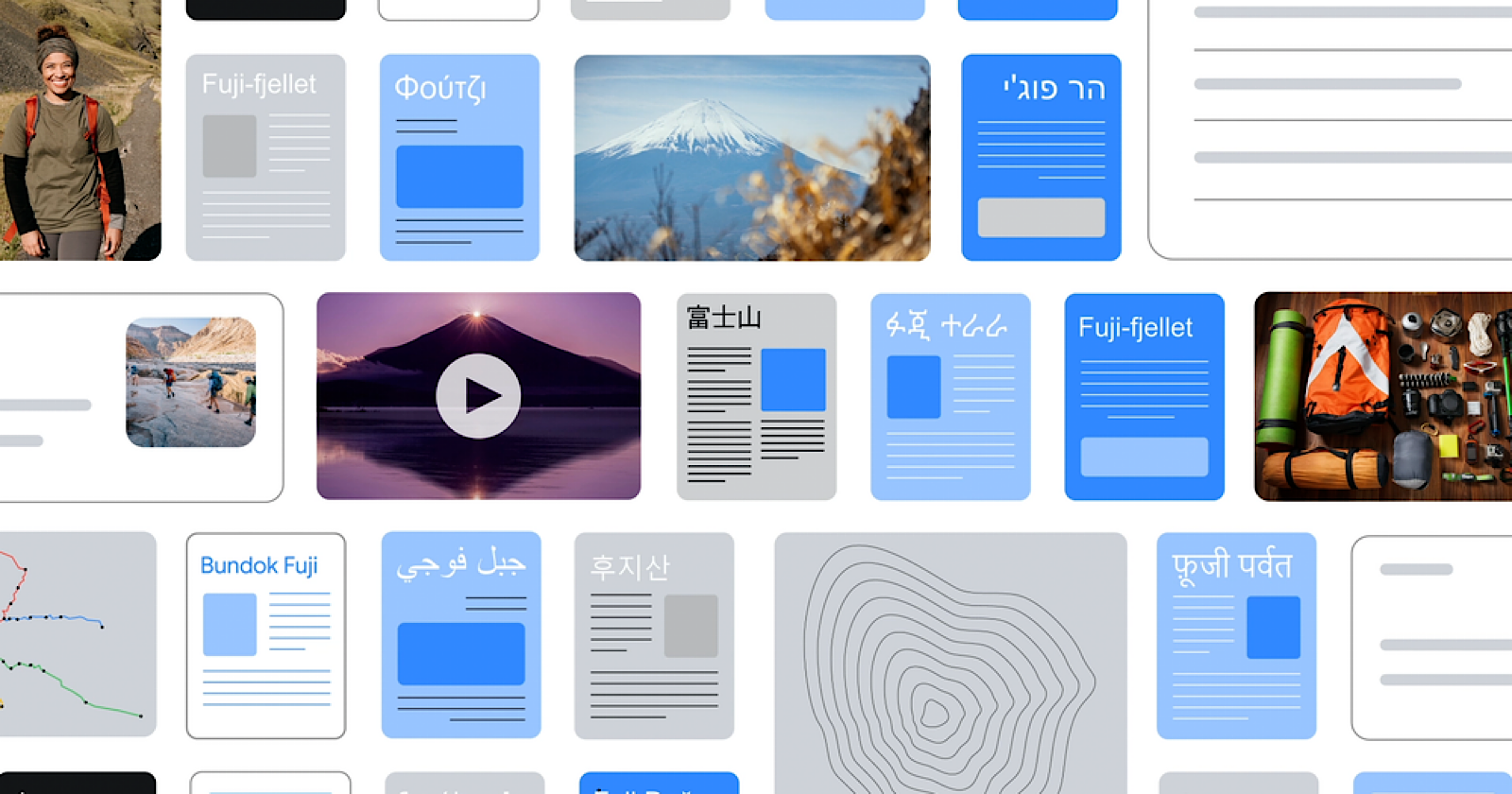
Comments