How to instantly fix pagination issues in Shopify for SEO
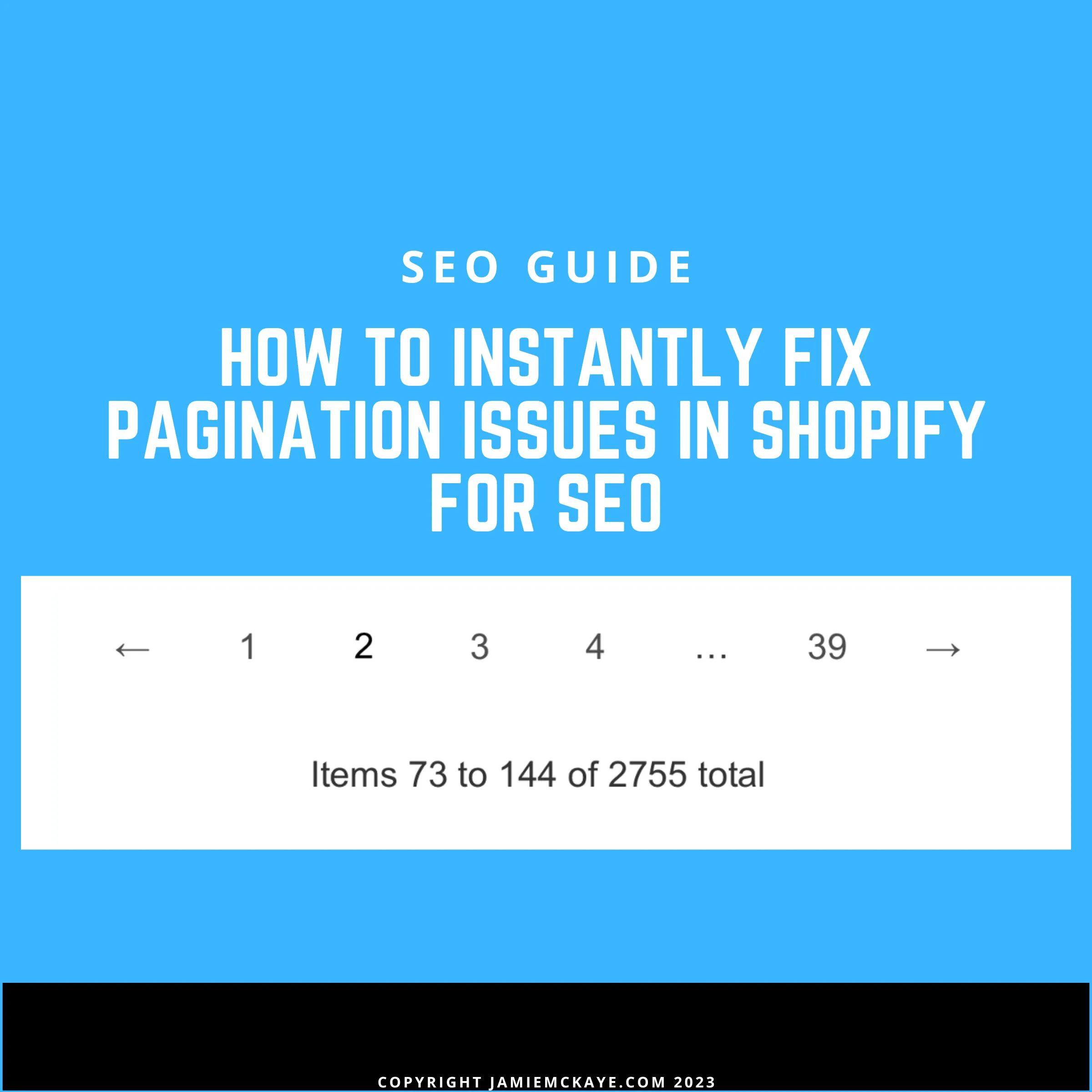
Table of Contents
It's no secret that Shopify is becoming more and more widely used amongst ambitious website owners looking for a simple e-commerce solution to power their budding business ideas. In fact, there are over 4,500,000 websites that are currently using Shopify in 2023 (and rapidly growing).
As an SEO consultancy, 1 in 4 enquiries are now customers that utilise the Shopify platform and we manage SEO strategies and offer consultancy services for some of the most successful online retailers and businesses in the world.
From an SEO standpoint though, Shopify, although a generally good platform, still has some fundamental flaws and I'd like to quickly address one of the main issues (as well as offer a very quick fix) that I regularly get asked about. In fact, I'd say of all the questions I'm asked, this one comes up most frequently - and that's the question of paginated pages and duplicate content on Shopify.
What are paginated pages?
Chances are, if you're reading this, you probably already know what paginated pages are - but for those that don't:
Paginated pages are a way of organising information on eCommerce websites. They help to break up the content into smaller chunks, making it easier for visitors to find what they need quickly and efficiently. Paginated pages can be used to group related products, filter search results, or simply show off more items than would fit in one page.
Additionally, paginated pages can be customised to include different page sizes, number of items per page, and more. This helps create an efficient browsing experience for shoppers so they can find what they want quickly and easily. With the right implementation, paginated pages provide a better overall shopping experience and help boost conversions on eCommerce websites.
Here's an example of a paginated page series on Shopify:
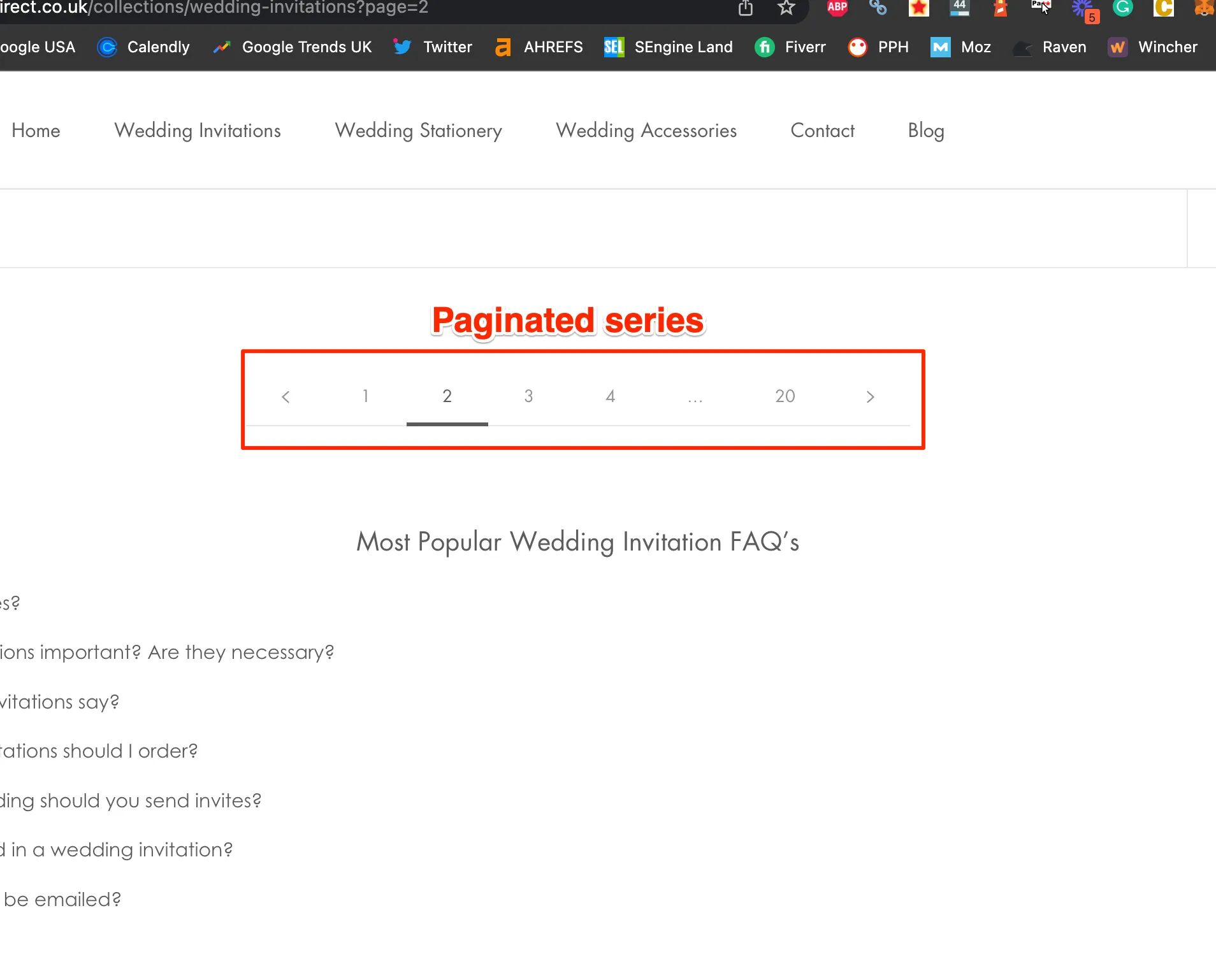
The problem with paginated pages on Shopify and SEO
The problem with paginated pages is duplicate content - which can (and does) cause crawling and indexing issues on Google.
Let's say that you have introductory content on a collection on Shopify which gives a brief description of the collection that is presented to a user. This would be the 'primary page' or the 'main collection page' for this category. In the example below, it's wedding invitations with the URL being /wedding-invitations
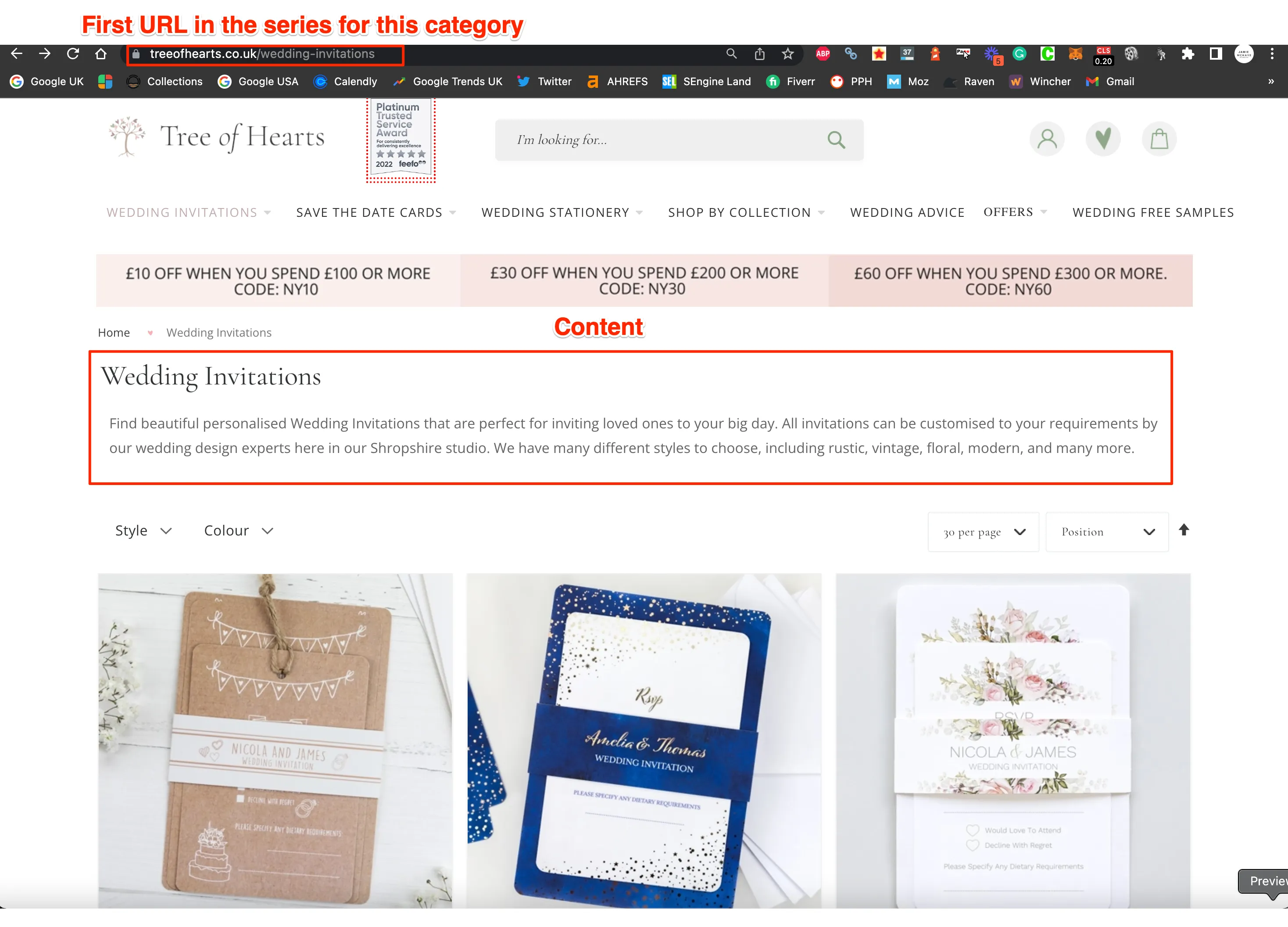
However, if we scroll to the bottom of the page there are numbers where we can click to the next set of products on that collection:
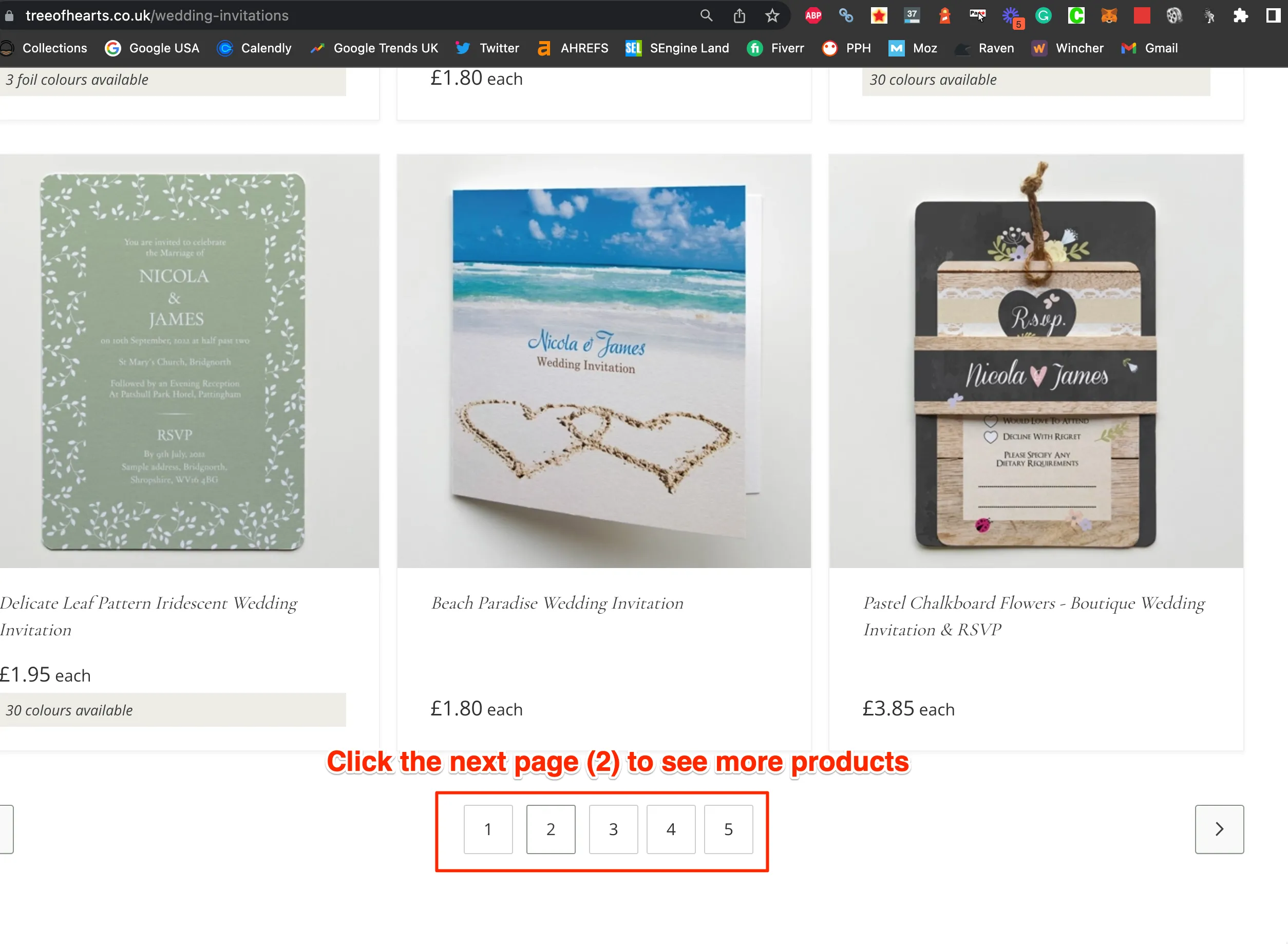
Once clicked, we see the following URL and resulting page:
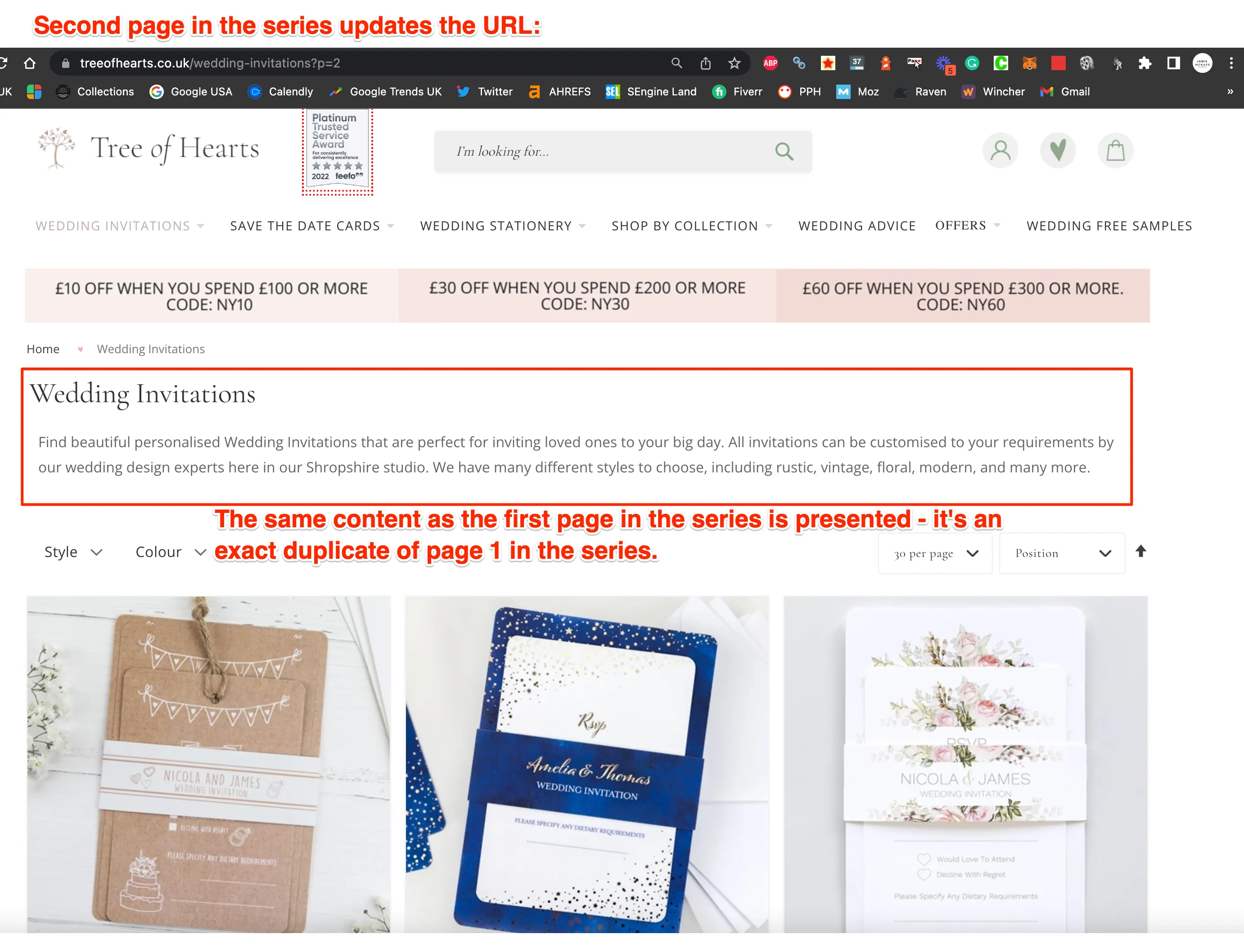
Voila, duplicated content. Google can crawl and index any one of these pages in the pagination series - and they're all trying to rank for the exact same keyword - in this case, wedding invitations.
Canonicalising paginated pages is the answer
Canonicalisation is an important part of SEO when it comes to paginated URLs. It helps search engine crawlers identify the original content source, so that 'ranking power' is attributed correctly.
Canonicalisation involves selecting a single URL from among multiple duplicate or similar pages, which can be used as the canonical “source” of the content. This helps search engines understand which page to index, and can help prevent duplicate content issues or rankings being split between multiple versions of the same web page.
So in the instance above, we want the /wedding-invitations page to be the canonical (the original page used for indexing and ranking) and have all other pages in the series (/wedding-invitations?p=2,3,4,5,6 etc) point to that one as the one that you want Google to index and rank.
Implementing canonicalisation correctly can help ensure rankings are attributed to the original source of content, and can have a positive impact on SEO performance.
By default, Shopify does NOT offer this kind of architecture. Each of the URL's in a paginated series are indexable.
How to quickly fix this issue in Shopify
This fix works for almost every theme on the market, so you shouldn't have a problem implementing it on your website. If you do have any problems, feel free to contact us and we can work with you to implement it.
Step 1: Login to your Shopify Admin
Step 2: On the left hand side of your Shopify admin area click 'online store'
Step 3: Click on the three little dots next to the 'customize' button

Step 4: Click on 'edit code'
Step 5: Locate and click on the theme.liquid file
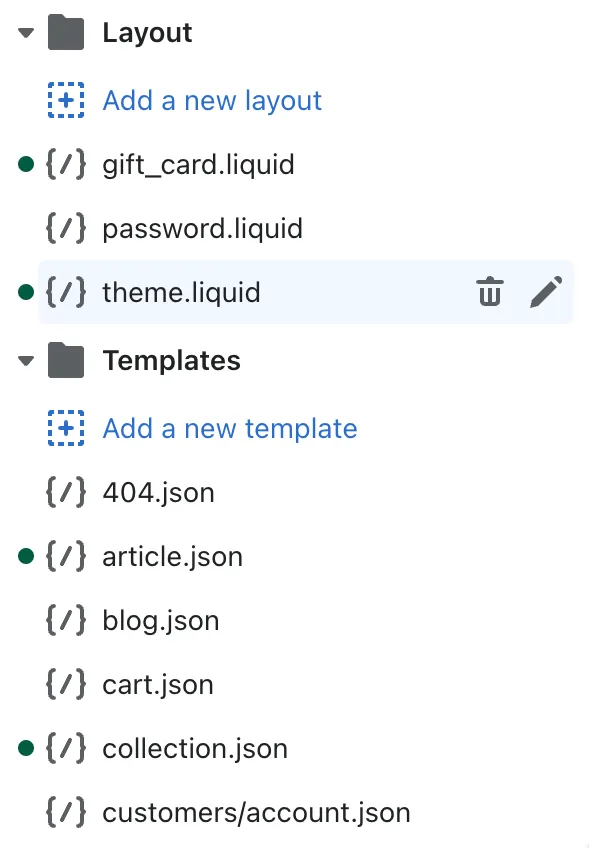
Step 6: Next, on the code on the right hand side, you want to find a line that looks like this: <link rel="canonical" href="{{ canonical_url }}">
Step 7: Replace this code with the following (copy and paste): {% if template contains 'collection' %} <link rel="canonical" href="{{ shop.url }}{{ collection.url }}" /> {% else %} <link rel="canonical" href="{{ canonical_url }}" /> {% endif %}
Step 8: Click 'Save' in the top right corner
Step 9: You're done - check your canonical URL's. To do this, you can either look at the source code, or a much more easy solution if your non-technical would be to use a site like this. Simply enter the URL of a paginated page and it should now be canonicalised to the 1st page (primary page) in the series.
I hope this quick-fix helps you. If it does, feel free to drop a follow on Twitter :)


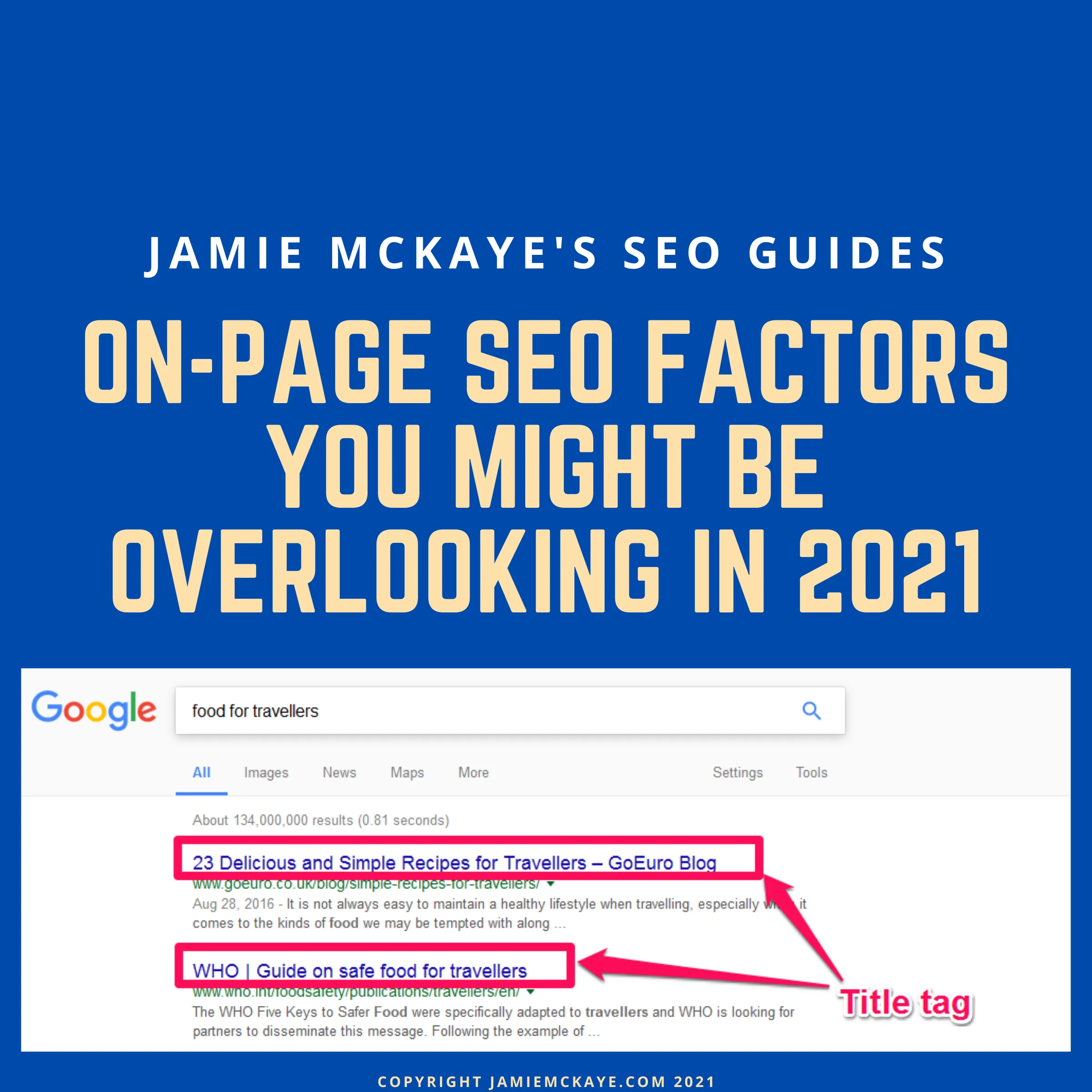
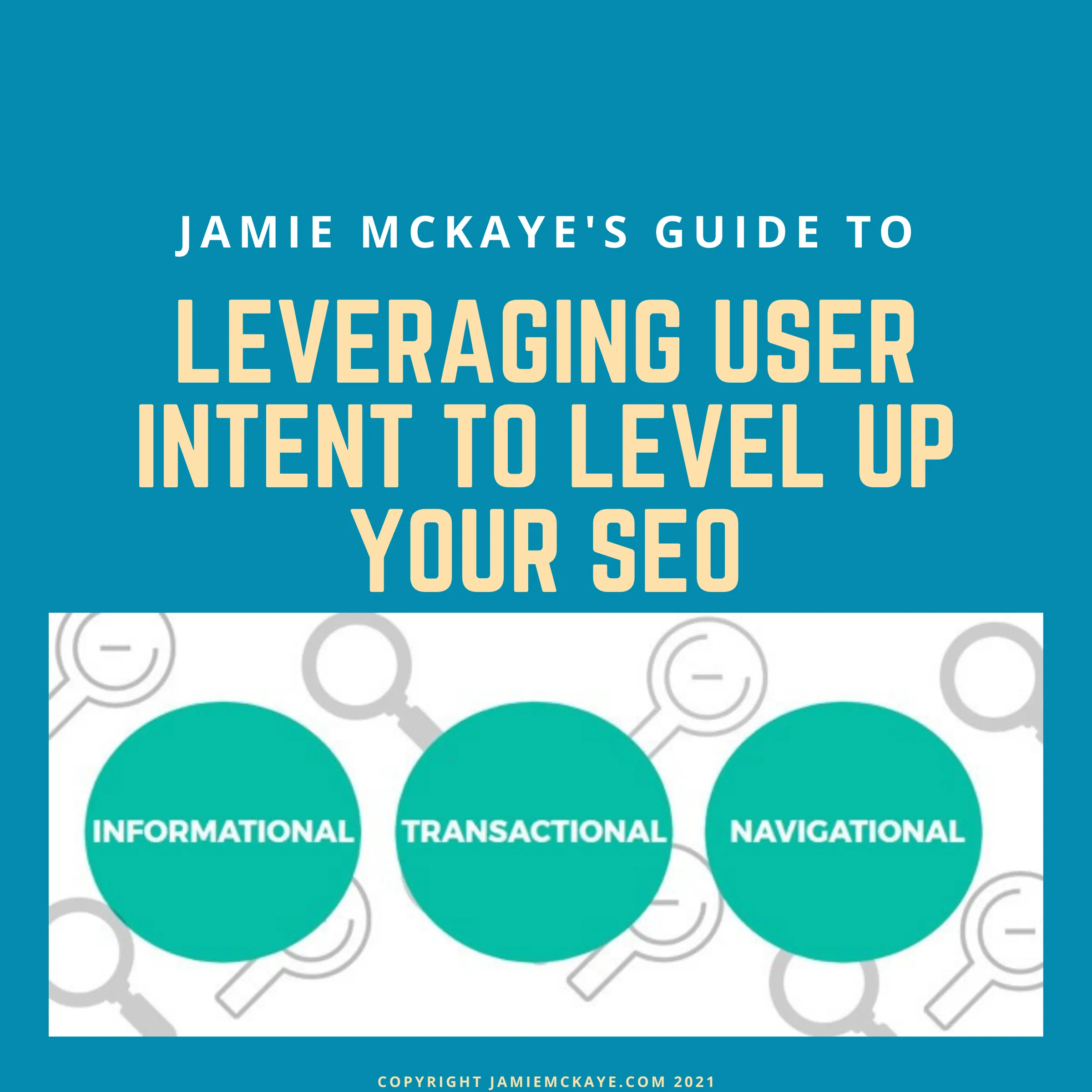
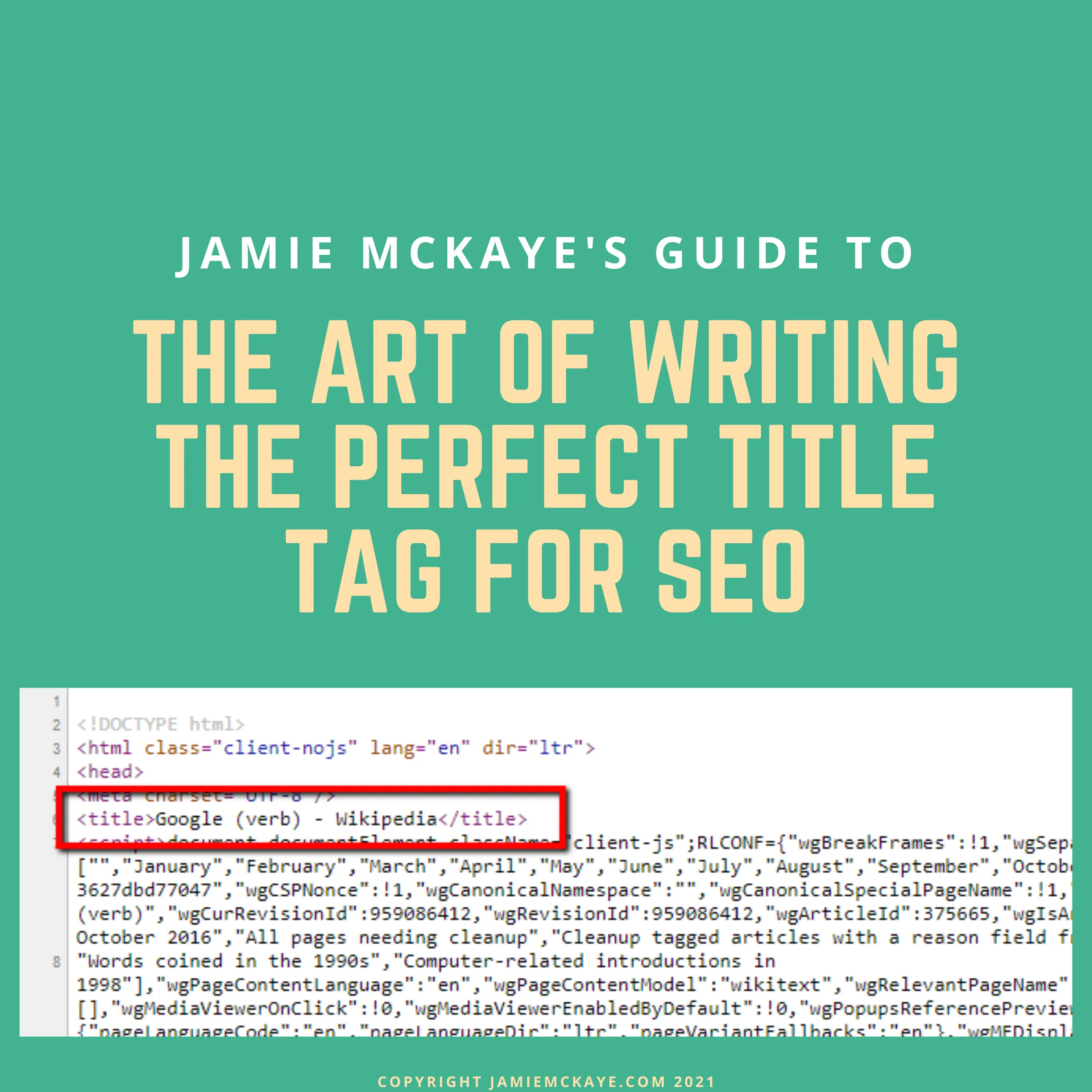
Comments